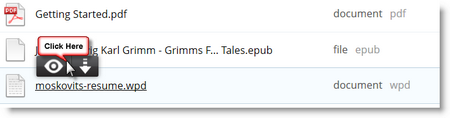rollApp lets you run desktop apps, work with files, get things done — right from the browser on any device.
How to Open Local Files in Your Browser
We’ve been lucky to find how many people have used rollApp to work with documents, archives, graphics, and other important files right in the browser, on different devices.
But many new users often ask: how do I open a WordPerfect file? Or, how to edit .ODT files in Chrome? Or, is it possible to preview a RAR archive in Firefox?
Right, sometimes you just need to open a file which is stored on your computer’s hard drive. But you don’t have time to look for a required piece of software that opens it, deal with download managers and compatibility issues.
We feel your pain! What’s why we created rollApp File Opener, a handy Chrome and Firefox extension that does all the heavy lifting for you, saving your time and efforts.
1. Add rollApp File Opener to your browser:
Make sure you allow pop-ups in Chrome and Firefox. Here’s how to configure it:
3. Connect your cloud storage: click Connect New.
4. Put your locally stored .wpd, .odt, .zip, .rar file (100+ file types are support by rollApp File Opener) in your cloud storage, for example, Dropbox.
5. Go to your Dropbox account and use rollApp File Opener to view a file you need – just hover the mouse over a link to that file and click Open. The file will be opened in a pop-up window running in your browser.
You can also edit the file if needed. That’s fundamentally simplifies how you access and work with your files online, don’t you agree?
We’d love to hear about some other rollApp features you may need or any other questions you might have. Just leave your comment below.
But many new users often ask: how do I open a WordPerfect file? Or, how to edit .ODT files in Chrome? Or, is it possible to preview a RAR archive in Firefox?
Right, sometimes you just need to open a file which is stored on your computer’s hard drive. But you don’t have time to look for a required piece of software that opens it, deal with download managers and compatibility issues.
We feel your pain! What’s why we created rollApp File Opener, a handy Chrome and Firefox extension that does all the heavy lifting for you, saving your time and efforts.
Without a further ado, here are a few easy steps to open a local file:
1. Add rollApp File Opener to your browser:
Make sure you allow pop-ups in Chrome and Firefox. Here’s how to configure it:
- Google Chrome: Manage pop-ups
- Mozilla Firefox: Pop-up blocker settings
3. Connect your cloud storage: click Connect New.
4. Put your locally stored .wpd, .odt, .zip, .rar file (100+ file types are support by rollApp File Opener) in your cloud storage, for example, Dropbox.
5. Go to your Dropbox account and use rollApp File Opener to view a file you need – just hover the mouse over a link to that file and click Open. The file will be opened in a pop-up window running in your browser.
You can also edit the file if needed. That’s fundamentally simplifies how you access and work with your files online, don’t you agree?
We’d love to hear about some other rollApp features you may need or any other questions you might have. Just leave your comment below.