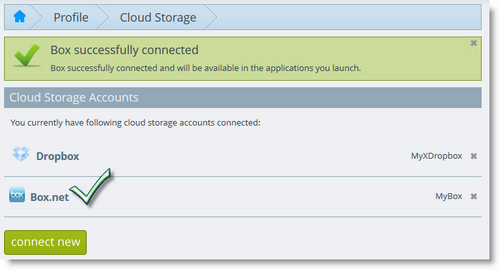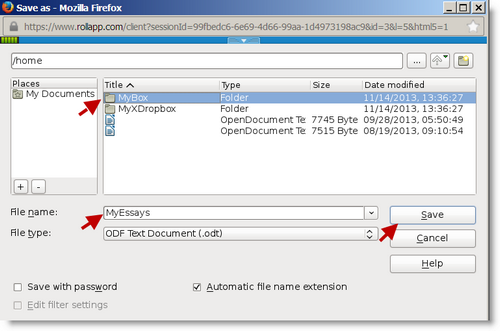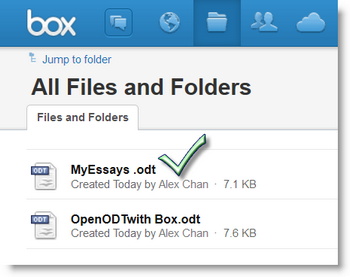rollApp lets you run desktop apps, work with files, get things done — right from the browser on any device.
How to Connect Box Cloud Storage to Your rollApp Account
When you launch an online application on rollApp, you have several choices where your files will be saved or opened from. Box, an online file storage, is one of those choices.
Box allows you to store all kinds of files online and provides access to all your content, right in the browser. For a personal free account, Box offers 10GB secure storage with 250MB file upload size. Nice!
So if you’re a Box personal or enterprise user who considers working with the App Collection on rollApp, here’s how to get started:
Go to the Cloud Storage section of your account – rollapp.com/profile/storage – and click Connect New.
In the appeared drop-down list, select Box, change the default folder name if needed, and then click Connect.
You’ll redirected on Box.com where you need to log into your Box account. For this, enter your email and password, and click Log In.
Once done, you’ll redirected back to rollApp.com where you’ll see a congratulation message. And that’s pretty much it – your rollApp account can now work with the files you store in the Box’s cloud.
Now, if you need to save or open a file using an office or graphics app on rollApp, use the File > Save As menu command, name the file and indicate the path to your Box folder:
On the next screen, also click Save.
Related posts:
- How to Save and Edit Cloud Files in rollApp
- How to Open an ODF OpenOffice File on Chromebook
- Unable to View Files in Dropbox? Preview them with rollApp File Opener