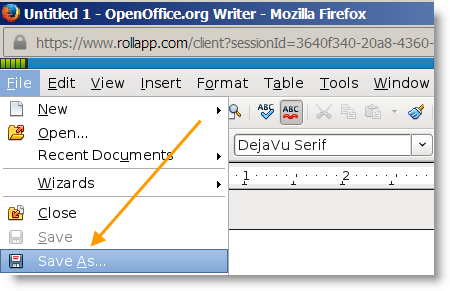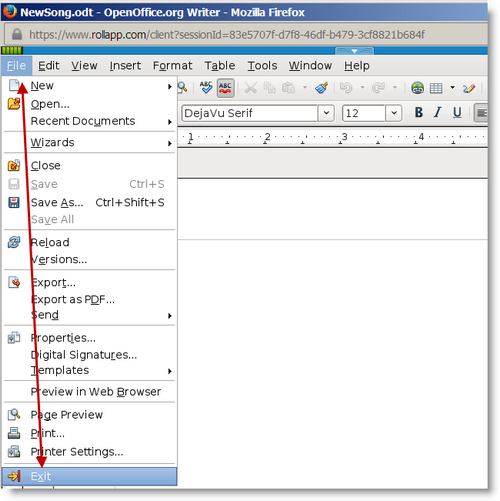rollApp lets you run desktop apps, work with files, get things done — right from the browser on any device.
How to Save and Edit Cloud Files in rollApp
As you probably know, rollApp streams an on-demand copy of an app from its cloud architecture down to your computer or tablet via a web browser. To save your work using productivity apps such as OpenOffice and LibreOffice, you have to connect your cloud storage with your rollApp account. Once connected, you’ll be able to save and edit your documents via that cloud storage. Currently rollApp supports Dropbox, Google Drive, Box.net, and 4Shared.
Here’s what you need to do to get work done:
1. Connect cloud storage
Really fast and easy from your rollApp account, just go to rollapp.com/profile/storage and click Connect New.
2. Run an app you need
Find it in the App Collection and click the Launch Online button.
3. Save a file to your cloud storage
Once the app is launched, go to the File menu and click Save As.
Then select your cloud storage from the list, click it and hit Save. Choose a special folder, if needed.
4. Finish your work by safely closing the app
When you’ve done with editing, always use the File > Exit command to safely close the app: it will ask you to save your work.
Important: if your document needs to be saved, i.e. you want to save changes, don’t use Close button (X).