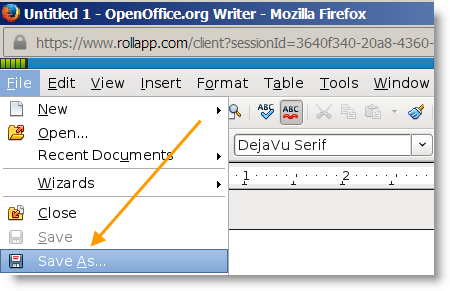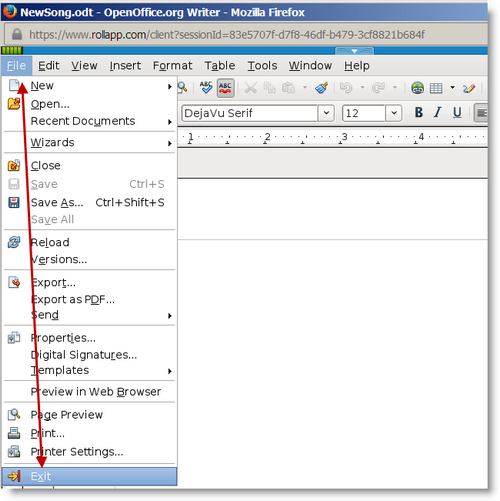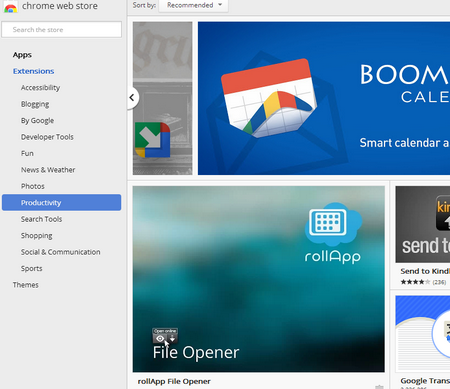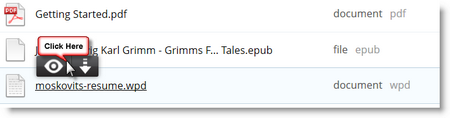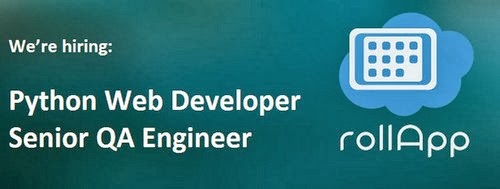rollApp lets you run desktop apps, work with files, get things done — right from the browser on any device.
Introducing rollApp File Opener in the Chrome Toolbar
rollApp File Opener, an extension to Google Chrome, is the smartest way to open files while you surf, allowing you to quickly preview documents, graphics, archives on the web – software not required.
This week, we’ve rolled out a new version of rollApp File Opener for Google Chrome. Now, in addition to opening a file on a web page by hovering the mouse over that file or using the context menu, we’ve embedded File Opener natively into the browser experience:
From the Chrome Toolbar, the File Opener will tell you how many files are located on a given page. To open a file, you can now click the blue rollApp File Opener icon in the top right of your browser. It automatically takes files you may want to view and pops them into a message, ready to go.
The new File Opener will save you time when opening files on the web – no need to search the web page to locate the files – with one click, you can open a file you want. But don’t take our word for it, here’s what our users are saying:
“Amazing! I needed this for school work and this helped a lot. Thank you so much!” ~ Christopher
“Did exactly what I needed it to! Opened an rtf. document that my teacher posted online that my CHROMEbook couldn’t read! Easy and Fast!” ~ Jillian
How to Save and Edit Cloud Files in rollApp
As you probably know, rollApp streams an on-demand copy of an app from its cloud architecture down to your computer or tablet via a web browser. To save your work using productivity apps such as OpenOffice and LibreOffice, you have to connect your cloud storage with your rollApp account. Once connected, you’ll be able to save and edit your documents via that cloud storage. Currently rollApp supports Dropbox, Google Drive, Box.net, and 4Shared.
Here’s what you need to do to get work done:
1. Connect cloud storage
Really fast and easy from your rollApp account, just go to rollapp.com/profile/storage and click Connect New.
2. Run an app you need
Find it in the App Collection and click the Launch Online button.
3. Save a file to your cloud storage
Once the app is launched, go to the File menu and click Save As.
Then select your cloud storage from the list, click it and hit Save. Choose a special folder, if needed.
4. Finish your work by safely closing the app
When you’ve done with editing, always use the File > Exit command to safely close the app: it will ask you to save your work.
Important: if your document needs to be saved, i.e. you want to save changes, don’t use Close button (X).
Introducing rollApp Subscriptions
In 2012, we announced the public beta version of our cloud-based platform, which gave you a new way to use desktop software right in your browser: Firefox, Chrome, and Safari. We want to thank our passionate community of active users and thousands of early adopters for being a part of our beta program – you rock!
After months of R&D and testing, we’ve seen a lot of enthusiasm for rollApp among application developers and software vendors. As a result, our App Collection will only grow with more and more apps you know and love coming to the cloud.
Beyond improving our virtualization technology, we’re delivered a bunch of office productivity solutions for iPad and Chromebook users. Based on user feedback, we’ve released a number of new features and goodies, including integration with cloud storage providers like Dropbox, Google Drive, Box, and deploying more servers across the globe (with better performance in mind).
Plus, we’ve polished our File Opener – a handy extension for Chrome and Firefox that turns your browser into a universal file viewer – to make sure you open files you need wherever you are. rollApp File Opener currently supports over 100 file types, including documents, ebooks, graphics, and archives.
For new users rollApp is completely free during a 14-day trial period, including ad-free, unlimited access to the App Collection, the apps in the Chrome Web Store, and all of our other great features.
Current beta users can sample the benefits of new rollApp during their renewed 30-day free trial.
And then goes premium subscription which allows using
You can buy the access to the apps you need anytime by visiting www.rollApp.com/pricing – there are no contracts with rollApp, and you can buy more apps or cancel any time. We hope to see you as a subscriber soon!
Thank you for choosing rollApp and keep an eye out for the next releases – more great things ahead!
After months of R&D and testing, we’ve seen a lot of enthusiasm for rollApp among application developers and software vendors. As a result, our App Collection will only grow with more and more apps you know and love coming to the cloud.
Beyond improving our virtualization technology, we’re delivered a bunch of office productivity solutions for iPad and Chromebook users. Based on user feedback, we’ve released a number of new features and goodies, including integration with cloud storage providers like Dropbox, Google Drive, Box, and deploying more servers across the globe (with better performance in mind).
Plus, we’ve polished our File Opener – a handy extension for Chrome and Firefox that turns your browser into a universal file viewer – to make sure you open files you need wherever you are. rollApp File Opener currently supports over 100 file types, including documents, ebooks, graphics, and archives.
Our New Pricing
For new users rollApp is completely free during a 14-day trial period, including ad-free, unlimited access to the App Collection, the apps in the Chrome Web Store, and all of our other great features.
Current beta users can sample the benefits of new rollApp during their renewed 30-day free trial.
And then goes premium subscription which allows using
- individual apps, like OpenOffice Writer and GIMP, for just $0.99 or $1.99 per month,
- the entire App Collection for mere $6.99 per month.
You can buy the access to the apps you need anytime by visiting www.rollApp.com/pricing – there are no contracts with rollApp, and you can buy more apps or cancel any time. We hope to see you as a subscriber soon!
Thank you for choosing rollApp and keep an eye out for the next releases – more great things ahead!
How to Open Local Files in Your Browser
We’ve been lucky to find how many people have used rollApp to work with documents, archives, graphics, and other important files right in the browser, on different devices.
But many new users often ask: how do I open a WordPerfect file? Or, how to edit .ODT files in Chrome? Or, is it possible to preview a RAR archive in Firefox?
Right, sometimes you just need to open a file which is stored on your computer’s hard drive. But you don’t have time to look for a required piece of software that opens it, deal with download managers and compatibility issues.
We feel your pain! What’s why we created rollApp File Opener, a handy Chrome and Firefox extension that does all the heavy lifting for you, saving your time and efforts.
1. Add rollApp File Opener to your browser:
Make sure you allow pop-ups in Chrome and Firefox. Here’s how to configure it:
3. Connect your cloud storage: click Connect New.
4. Put your locally stored .wpd, .odt, .zip, .rar file (100+ file types are support by rollApp File Opener) in your cloud storage, for example, Dropbox.
5. Go to your Dropbox account and use rollApp File Opener to view a file you need – just hover the mouse over a link to that file and click Open. The file will be opened in a pop-up window running in your browser.
You can also edit the file if needed. That’s fundamentally simplifies how you access and work with your files online, don’t you agree?
We’d love to hear about some other rollApp features you may need or any other questions you might have. Just leave your comment below.
But many new users often ask: how do I open a WordPerfect file? Or, how to edit .ODT files in Chrome? Or, is it possible to preview a RAR archive in Firefox?
Right, sometimes you just need to open a file which is stored on your computer’s hard drive. But you don’t have time to look for a required piece of software that opens it, deal with download managers and compatibility issues.
We feel your pain! What’s why we created rollApp File Opener, a handy Chrome and Firefox extension that does all the heavy lifting for you, saving your time and efforts.
Without a further ado, here are a few easy steps to open a local file:
1. Add rollApp File Opener to your browser:
Make sure you allow pop-ups in Chrome and Firefox. Here’s how to configure it:
- Google Chrome: Manage pop-ups
- Mozilla Firefox: Pop-up blocker settings
3. Connect your cloud storage: click Connect New.
4. Put your locally stored .wpd, .odt, .zip, .rar file (100+ file types are support by rollApp File Opener) in your cloud storage, for example, Dropbox.
5. Go to your Dropbox account and use rollApp File Opener to view a file you need – just hover the mouse over a link to that file and click Open. The file will be opened in a pop-up window running in your browser.
You can also edit the file if needed. That’s fundamentally simplifies how you access and work with your files online, don’t you agree?
We’d love to hear about some other rollApp features you may need or any other questions you might have. Just leave your comment below.
Wanted: Python Web Developer and Senior QA Engineer
If you’re looking for a career with a chance to change the world, drive, flexibility, and a rewarding work environment, you’re in the right place!
rollApp is one of the leading application virtualization services in the world, and we’ve only just begun. We’re extremely busy releasing many cool new features, special updates, and awesome products. We’re looking for a Python Web Developer and Senior QA Engineer whose deep understanding of web development, big-picture thinking, and teamwork can drive the success and help our users in a big way. These roles are based in our Dnepropetrovsk office.
Here are a few details about who we’re looking for:
Python Web Developer
- Design and implement new tools and features for www.rollapp.com
- Develop new web-based rollApp products
- Follow engineering best practices and ensure high quality and reliability of produced components
- Extend capabilities of our management console Implement API-related features for 3rd parties integrations
- Perform DevOps duties for web front-end components
Senior QA Engineer
- Maintain constant focus on performance, responsiveness and overall user experience
- Ensure timely and bug-free releases
- Drive investigation and resolution of user reported issues
- Perform wide compatibility testing to ensure smooth operation on all supported platforms
We want to meet and work with people who are awesome. Plus, we want to hire you, if you are…
- Smart, self-directed, extremely responsible and proactive from day one.
- With great communication skills and strong technical knowledge.
- Extreme proficiency with Python and deep understanding of Web development in Python.
- Proficiency with JavaScript, jQuery or other UI frameworks, HTML (including HTML5), CSS (including CSS3) and cross-browser development.
- Experience in developing and/or maintaining large scale Web products will be a plus.
- Experience in developing networking code; experience with Twisted or Tornado will be a plus.
- Understanding of the Agile principles.
- Experience of working in a fast-paced startup environment or a product company will be a huge plus.
Below are 4 reasons you might be interested in talking to us:
- Awesome team (check us out on LinkedIn). We also attracted some of the best advisors in the industry, including Bjarne Stroustrup (can you imagine?), the author of C++ programming language, and Richard Wirt, former VP and Senior Fellow at Intel.
- Awesome product. We have the leading product in the virtualization technology space that impacts the entire technology ecosystem.
- Very competitive salary and compensation package.
- Wonderful office in downtown.
Watch Us in Action
Read more about these jobs on our Jobs page.