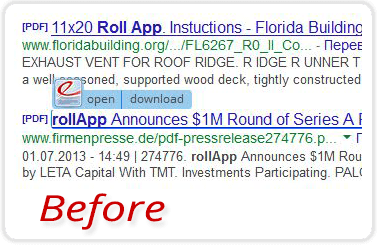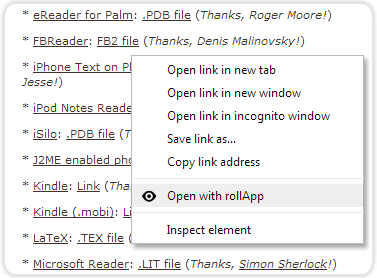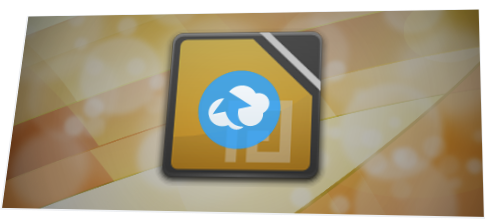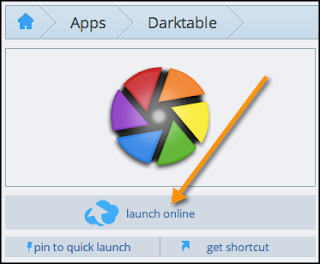rollApp lets you run desktop apps, work with files, get things done — right from the browser on any device.
The Beautiful New rollApp File Opener
We’ve spent the last couple of weeks getting to know every possible use-case and scenario of how our File Opener is actually used—on computers and tablets, across all devices and file formats, anywhere in the world. Thanks for all the feedback we received on our support forums, emails and chats!
With today’s release, for both Chrome Web Store and Firefox Add-ons, we unveiled new visual and functional features—all with simplicity and user experience in mind. Plus, there are several performance improvement under the hood.
Plugin Icon
In previous versions we displayed different icons for each file type you wanted to open using rollApp File Opener. What we ended up with for this update was a unified, elegant icon that answers the question: “What will happen next, once I click Open”.
Here, we bring you a before and after look at what’s changed:
We created this revamped look and feel to solve a frustrating problem that we noticed when users do not recognize some app logos the plugin shows them in the dialog for opening files. Today, the new icon makes it much easier for them to understand how to use rollApp File Opener.
Open Files using Context Menu
We’ve also implemented a much-requested feature that allows you to open files right from the Google search result page (for example, try filetype:doc iOS 7) and, in fact, on any web page that contains files. Simply right-click a file link and select to open it in rollApp’s cloud:
So now you can open files from web searches, web pages, and your Dropbox. We really hope you enjoy the refined File Opener!
All these little touches make the plugin simpler to work with for new and existing users alike.
Test it Out
Follow on Twitter for more product news: @rollApp
All You Wanted to Know about Chromebooks
Over the coming months, we’ll see Chromebooks from several major device manufacturers, including newly designed laptops from Acer and HP, as well as new entrants by ASUS and Toshiba. As for now, two Chromebooks are already in the Amazon’s Best Sellers in Laptop Computers — the most popular products based on sales (Sept 20, 2013):
According to Google Chrome Blog, “Chromebooks were designed to make computers faster, simpler, safer and much more affordable for everyone." Indeed, Chromebooks are priced sometimes significantly lower than other laptops, so some buyers are tempted by the the low prices. But there are many other attractive features — superb battery life, cool new designs, advanced geekery (yeah, it actually runs Linux) — that make a Chromebook suitable for anyone who needs a simple, portable, and lightweight computer.
Helpful resources and tips to get you up to speed with Chromebooks:
Living With a Chromebook: Can You Live With Just a Chrome Browser?
Many people spend most of their computer time in a browser, and that browser is often Google Chrome. For people who already spend most of their time using Chrome, a Chromebook is an interesting prospect. A Chromebook is Google’s vision of the future. Chrome OS argues that much of the computer experience we take for granted today is outdated, clunky, and unnecessary.
6 ChromeOS Tips to Make Chromebook Sparkle (Sept 14)
The system surprised us. We found ChromeOS quite useful for web-centric tasks in spite of the flaws in this $250 piece of hardware.
Intel shows new Haswell Chromebooks and plans to make 3D gestures commonplace (Sept 11)
Sales of Chromebooks have been strong; the No. 1 laptop on Amazon.com is a Chromebook. Google and Intel announced four new models of Chromebooks today that use the codenamed Haswell processors that Intel released earlier this summer.The new models from Hewlett-Packard, Acer, Asus, and Toshiba were revealed at the Intel Developer Forum.
Google Expands The Chromebook Family With New Intel Haswell Hardware (Sept 11)
So with new hardware partners included, Google now has six top laptop OEMs working on the Chromebook line, including Samsung and Lenovo, in addition to its own hardware in the high-end Chromebook Pixel. The thin, browser-like Chrome OS is increasingly a popular option for hardware makers looking for a way to defray losses from the shrinking PC market, alongside Android, so it’s not surprising to see more manufacturers come on board. Pricing and other details around the new machines will follow later on.
Forrester: It’s Time For Enterprises To Consider Chromebooks (July 29)
Chromebooks won’t replace all or even most Windows PCs, Macs, and tablets. But for companies that are (1) willing to segment their workforces (offering Chromebooks to specific classes of workers in a mixed environment with PCs and tablets), (2) adopting Gmail and/or Google Apps, or who are (3) deploying the devices in a customer-facing (think kiosk) scenario, Chromebooks are definitely worth investigating.
OpenOffice for Chrome OS (by rollApp)
To support Chromebook users we made OpenOffice applications available as web apps in Chrome Web Store as a part of our Chrome Productivity Suite. And here’re some useful tips about how to create App Shortcuts and use the Chrome App Launcher.
Google Chrome is taking over the world, and we’re here to help you learn how. From the Chrome browser to the Chrome OS and Chromebooks, Kevin Tofel tells you what you need to know about this important and emerging platform.
Exploring the Samsung ARM Chromebook 3G (Sept 19)
I loaned the Chromebook to my ten-year old son, who knows just enough about computers to be dangerous. In no time flat, he was surfing the Web, and he discovered you didn’t need a Netflix "app” to watch Netflix movies on the Chromebook. If you’re looking for a Web-surfing machine, the Chromebook more than fills that particular need.
Help Me, LAPTOP: Should I Buy a Chromebook?
If you want a bigger screen, and don’t mind a size and weight increase, the $329 HP Pavilion 14 Chromebook features a larger 14-inch display and great speakers.
The Chromebook Pixel
Chromebook Review: Living with Chrome OS was Hell (Aug 25)
I got my hands on a Chromebook Pixel a couple months ago and finally decided to really put it through its paces. If you don’t know, it’s the best possible Chrome experience possible. It costs $1,450, has a super high-resolution touchscreen, 4GB of RAM, and an Intel Core i5 processor. If it’s possible to fall in love with Chrome OS, the Pixel is the laptop you’d want to marry. More reviews for the Google Chromebook Pixel.
And here’s some interesting data provided by Google Trends:
Chromebook vs Macbook searches:
Chromebook: Regional interest
How To Be More Productive Using Your Browser
rollApp is a web app that let you view and edit files, instantly, in your browser: Chrome, Firefox, and Safari. rollApp also develops a solution that helps solve the problem of getting things done using cloud technologies and forming effective productivity habits.
So what does it take for you to successfully use rollApp products? How can you use all the apps to become highly effective in organizing your workflow and structuring your most important work, all in the cloud?
But wait a minute… what’s a “habit”, anyway? A habit is a behavior that’s repeated so often that it becomes almost automatic – and, over time, it’s not easy to change. From your day-to-day work, to crafting a blog post or reading an ebook, to creating a presentation or sharing your stuff – the real beauty of rollApp is that most of your productivity habits can now be formed just with a little help of your browser.
The checklist below can be used as a to-do list (not exactly in order of appearance) for developing great habits around the tasks you enjoy doing (or need to complete) and the products you love – rollApp, Mozilla Firefox, Google Chrome, Google Drive, Dropbox, Box, Chromebook, iPad.
The 7 Habits of Highly Effective rollApp Users
1. Open Any Files in the Browser – No Software to Install
Use rollApp’s free File Opener for viewing almost any file you need, including ZIP and RAR, using your favorite browser:
We’ve brought many new file types to our Firefox and Chrome extensions and apps so you can quickly turn your browser into a productivity machine if you use it right.
2. Edit Files in the Cloud and Automatically Save Them Across All Your Devices
How many times have you viewed a file on your computer and wanted to somehow save and flick it over to your smartphone? rollApp has tools for that. View any files using rollApp File Opener and use your rollApp.com account for saving the files you need via your favorite cloud storage service: Google Drive, Dropbox or Box. You won’t need to email yourself a file again.
3. Get the Apps You Want on Any Device with a Web Browser
Access rollApp’s browser-based App Suite with 100+ productivity apps. Pin your favourite apps to Quick Launch, access and work with files stored in your Dropbox, Box, or Google Drive accounts. Here’s our Getting Started guide.
4. Create Documents, Spreadsheets, and Presentations on iPad using Free Office Apps
Work in the browser on Apple devices – Mac, iPad and iPad mini – and have all your apps and data travel with you. For example, if you need free office apps on your iPad, you can use OpenOffice for iPad powered by rollApp. Watch it in action:
5. Get Stuff Done with Chromebook Productivity Apps
Work with your favorite free office apps on your favorite ChromeOS device: Samsung, Acer or HP Chromebook with a little help of rollApp: rollapp.com/chrome.
For a good housekeeping, here’s how to create App Shortcuts and use the Chrome App Launcher.
6. Use GIMP On The Go for Photo Retouching, Image Composition and Authoring
Design faster using Google Chrome and the GIMP app powered by rollApp. It’s available now in Chrome Web Store. GIMP is ideal for advanced photo retouching techniques and for improving your B/W photography. The file format support ranges from JPEG, GIF, PNG, TIFF to special use formats such as the multi-resolution and multi-color-depth Windows icon files.
7. Ask for More. Request Your Favorite Apps to be Available on rollApp
rollApp offers a new way that fundamentally simplifies how you access and work with your apps and files. We’re constantly adding new apps, features, and services to our cloud-based tools. Want to see even more cross-device features available in your browser? Send us your email request.
Getting Started with rollApp’s Browser-based Apps
As you get started with our apps, plugins and cloud storages, we wanted to answer some questions you might have about our cloud-based app platform. Check out the FAQ and feel free to ask any questions we didn’t address at support@rollapp.com or in the comments below.
You can get started with rollApp anywhere using a browser (Firefox, Chrome, Safari).
Step 1. Sign-up - create a rollApp account by signing-in with your favorite service.
You can create your rollApp account at any time by visiting rollApp.com. Simply sign up with your existing Google, Twitter, Facebook or any other Open ID accounts.
Please note: you provide your login or password directly to the authentication provider. rollApp does not access or store your third-party login and password.
Step 2. Configure your browser - allow pop-ups in Chrome and Firefox
Here’s how to configure your browser to allow pop-ups from www.rollApp.com:
- Google Chrome: Manage pop-ups
- Mozilla Firefox: Pop-up blocker settings
Applications running in the cloud naturally do not have access to files on your local drives. When working with applications on rollApp, you can open, edit and save files to Dropbox, Google Drive (former Google Docs), Box and 4shared. In order to be able to save your files you have to have at least one cloud storage connected. Learn more: https://www.rollapp.com/profile/storage
And remember - you can always change cloud storage settings in your profile.
How do I launch an app?
Once you found an app from the app collection (https://www.rollapp.com/apps), click the “launch online" button to start working with it.
How do I work with running apps?
If you are signed in to your rollApp account, you can see all the apps you are currently running in My Running Apps section on the left side of rollApp.com.
The My Running Apps area helps you manage your experience with rollApp. We allow only 3 applications to be run at the same time.
What’s the best way to save my work?
There are two ways for closing a running application:
- Use the "File -> Exit" application menu for closing the application and close your cloud session. Use this option if you want to save your files to your cloud storage account.
- Close browser window. When you close main application window like this, you will be disconnected form the application. Please note: no work will be saved in this case.
Visit our community support forum to ask questions, report some bugs or suggest cool new features: getsatisfaction.com/rollapp/
The Best Tweets from #CloudBeat — Day 1
“CloudBeat will help you find new investors, new hires, and new business opportunities through a series of organized initiatives including roundtable lunch discussions, quick-connect sessions, receptions, and dinners.” - Check out the CloudBeat agenda.
Kicking off the conference - Pivotal One: An OS for the Cloud? (Paul Maritz, CEO, Pivotal. Moderator: Matt Marshall, Founder, Editor-in-Chief, VentureBeat)
The next 5 yrs of #cloud will be about WHAT not WHERE. #Pivotal CEO Paul Maritz #CloudBeat
— Andrew Dailey (@Andrew_Dailey) September 9, 2013
Maritz: It has to be a multi-cloud world backed by intrinsic value of open-source technology, global collaboration. #CloudBeat
— Albert Pang (@APPSRUNTHEWORLD) September 9, 2013
#cloudbeat is turning into a #PaaS love-in ;-) @pivotal, @engineyard, @openshift, @salesforce @heroku and a bazillion SaaS vendors on agenda
— Diane Mueller (@pythondj) September 9, 2013
Awesome demo of real time GIS application by @Simtable based on @Firebase #CloudBeat
— mist.io (@mist_io) September 9, 2013
Exactly! “Applications are becoming collections of services” via @JamesTamplin @Firebase #CloudBeat
— Brian Koles (@BrianKoles) September 9, 2013
Starting to see requests for people with google glass skills, 3D printing is hot for jobs and android is on fire CEO of @elance #cloudbeat
— Barton George (@barton808) September 9, 2013
“If you deliver a more engaged experience on mobile, adoption accelerates on other apps” #mobile rules #DropBox #EnSW #CloudBeat
— LouisColumbus (@LouisColumbus) September 9, 2013
View from #cloudbeat lunch. Which boat is in front? pic.twitter.com/rsJR0jMEXH
— Paul Miller (@PaulMiller) September 9, 2013
You can also track the tweets from the conference by following the hashtag - #CloudBeat - for even more cloud insights on September 10 from Puppet Labs, PayPal, Dell Services, Wanelo, Simple Signal, Disney, Optimizely, Vidyo, Egnyte and Netflix.