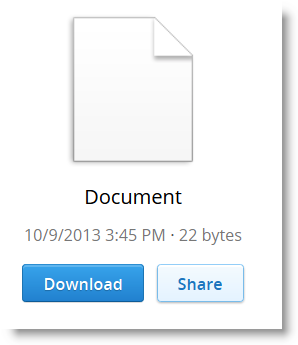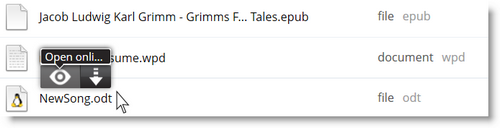rollApp lets you run desktop apps, work with files, get things done — right from the browser on any device.
Unable to View Files in Dropbox? Preview them with rollApp File Opener
As you probably know, with Dropbox you can get a quick preview of files you’ve saved without downloading them on your computer and installing certain software programs to view it. There’s a number of file formats that can be opened natively on Dropbox, including documents, movies, photos, code snippets, downloads (and they add to this list frequently).
However, quite often, while trying to open a specific file, you’ll see the following message:
Well, you may get frustrated. That’s where rollApp File Opener comes in. The browser extension for Firefox and Chrome allows you to preview virtually any file that you’ve saved in Dropbox – just hover the mouse over that file and click Open.
In other words, this add-on offers a new way that fundamentally simplifies how you access your data and work with your content in your cloud storage.
- eBooks: epub, fb2, djvu
- ZIP, RAR and other archives
- Documents: Microsoft Word files: doc, docx; Rich Text files: rtf; OpenOffice Writer files: odt; Word Perfect files: wpd; PDFs and others
- Spreadsheets: Microsoft Excel files: xls, xlsx; OpenOffice Calc files: ods, ots; Comma-Separated Values files: csv
- Presentations: Microsoft PowerPoint files: ppt, pptx, pps, ppsx; OpenOffice Impress files: odp, otp
- Graphics: jpg, png, bmp, gif, svg, tiff and many others including Adobe Photoshop’s psd and Adobe Illustrator’s ai
- Diagrams: Microsoft Visio files: vsd and others like dia, fig
- Publishing systems files: Adobe Illustrator files: ai; Scribus files: scd, sla; PostScript: eps, ps and others.
Cloud App of the Week: Programmer's Text Editor Called jEdit
jEdit beats many premium development tools for features, customization and flexibility so if you’re not satisfied with your current text editor, you can become more efficient using jEdit.
- Combines the best functionality of Unix, Windows and MacOS text editors.
- Built-in macro language; extensible plugin architecture. Hundreds of macros and plugins available. It also can be further extended with macros written in BeanShell, Jython, JavaScript and some other scripting languages.
- Efficient keyboard shortcuts.
- Rich set of keyboard commands for manipulating entire words, lines and paragraphs at a time.
- Word wrap.
- Auto indent, and syntax highlighting for more than 200 languages, including C++, Java, C#, PHP, Perl, Python, Objective-C. Additional formats can be easily added manually using XML files.
Featured Chrome App: In-browser Image Editing with GIMP
Now that rollApp provides a number of free office apps, many users are asking how to use image editing features in the browser. In this post, we’d like to highlight one of the most popular alternatives to Photoshop – GIMP and it’s Google Chrome incarnation – GIMP on rollApp.
GIMP, a free image editing program for Linux, Windows and Mac, provides a bunch of handy tools and a versatile collection of effects. On a more advanced level it’s used as an expert quality photo retouching software, a mass production image rendering application, or even as an image format converter.
We’re working to bring GIMP to Firefox and Safari – stay tuned!
Community Q&A: What’s the Difference Between a Free and Ad Free Account
Shortly after we introduced subscriptions to our cloud-based applications earlier this fall, some users told us they loved the idea of using cloud apps in the browser but needed more time to explore rollApp. They were not ready to pay right away – so how to unsubscribe, they ask.
First of all, there’s ALWAYS a free version of our apps. Period. So “Do I have to pay for rollApp?” No. rollApp offers a no-cost, ad-based version for users who don’t require advanced usage.
Second, once you started using at least one of our apps, we give you a 14-day ad-free trial to the app(s) you need as well as to all the apps available in our App Collection – but it’s up to you to give them a try.
Third, once your 14-day trial is over, you’ll see ads in your rollApp experience. If you don’t like seeing ads, you’ll be able to explicitly subscribe to the ad-free access to the apps you love as described on the Pricing page: https://www.rollapp.com/pricing.
And lastly, you can always use applications on rollApp free of charge in “free with ads” mode, which will automatically be activated once your ad-free trial is over.
So, if you think that cloud applications delivered by rollApp are useful for you, we would encourage you to go ahead and try them during the trial period. There are no hidden charges or anything like that.
Should you decide that rollApp does not suit your needs, you can always delete your account by visiting https://www.rollapp.com/profile and clicking “delete my account”. You can also remove the extension from your Chrome browser anytime by typing “chrome://extensions/” in the address bar.
Hope that explains and thanks for using rollApp!
Feature Highlight: How to Recover a Lost App
An application launched in the rollApp’s cloud requires an Internet connection to be delivered right your computer, tablet or smartphone via a web browser.
To save changes or edit files, first of all, you need to connect a cloud storage service: Dropbox, Google Drive, Box.net or 4Shared. And that’s really easy – go to rollapp.com/profile/storage and click Connect New. Then you usually do one of the following:
- To save your work, use the File > Save command.
- To safely close the application, use the File > Exit command. It will also ask you to save your work.
Or what to do if you need to restart your computer. Or if you experience a power interruption while you’re editing.
Don’t worry, rollApp has a solution and it’s kind of neat.
When, for some unexpected reasons, an apps is closed, rollApp will keep it running for you during about 10 minutes in your rollApp account. During that time you can re-open it from you computer or any supported device – just make sure you’re using the same rollApp account.
Then you can find the lost app(s) in the My running apps area, it will also show you the timer (how much time remains for the app recovering), click the app icon to re-launch it: